Tutorial videos under work.
I design UI for my app to make it easy for myself, but unfortunately this seems to be unfriendly to other people.
Animal Xing Designer tool for Android is also such app, good functionality but hard to understand UI. I don’t think I can improve UI that much by myself, and I also don’t have power to redesign UI, I’ll leave a instruction guide.
When you launch app, following screen will be shown.
Middle is grid panel for editing design, and left lower corner shown buttons for functions.
Buttons from left,
- Current selected tool / Call tool menu
- Show / hide color palette, current selected color (bar at bottom of button)
- View adjustment
- Show / hide preview
Press pen button at left, menu button will pop up.
Menu button, from left,
- Switch editing tool
- Undo
- Redo
- Operation menu
- Panel configuration
- App preference
Press switch editing tool button at left to show tools.
You can switch tool from here
- Pen
- Large pen
- Eraser
- Fill color
- Erase panel with color
- Color picker
Pressing palette button will show color palette.
Tapping color will change selected color. Color with leaf at lower right corner is color to draw with pen or fill, color with leaf at left top corner is color used for eraser. You can change eraser color by selecting eraser and tapping color palette.
Press button at right top side of color palette to change colors in palette.
15 colors can be used at once. If you want to use different color, you have to change one of 15 colors.
Press “Load” button at bottom for easily changing color palette with preset value.
Magnifier button will switch view / edit mode.
In view mode, you can drag view are or use 2 fingers to zoom in/out, or slide finger at zoom bar.
Press preview button to pop up preview window for easy check whole image.
Image size of preview can be changed from preference.
At right side of preview, you can see author, title and other info. Press to bring up name editing window.
You can freely edit names, but if you want to redesign inside game, town, author and unique ID must match with one in your game.
Unique ID can be imported from QR code you created from your game. Press Unique ID button.
This screen shows list of imported town/author/unique ID info. Press Import button to launch camera and fetch info from your QR code. After importing, select item and press Use ID button.
If you don’t need to redesign inside game, you can freely edit names.
Pressing package button will bring up operation menus.
You can start new design, read / write QR code, and convert from image from here.
Press create QR code to show QR codes you can read from sawing machine at able sisters in your 3DS game.
If more than one QR code available, you can switch by pressing arrow button at right top side.
Tap QR code to show in larger image.
You can easily create design by importing from image file, camera, or from Web. After selecting image, adjustment screen will be shown.
This might not work correctly depending on your image file selecting / camera app.
You can adjust image position and size. This screen does not support 2 finger gesture, so adjust size by sliding finger at zoom bar.
Preview icon switches real-time color optimization.
Press OK to import.
Only for normal panel type, you can use multiple paneled design.
Press panel button.
Drag Leaf button (Panel) to add/remove panels and adjust position.
Since editing can be done for one panel at a time, you have to tap panel to switch editing target.
This post is also available in: Japanese

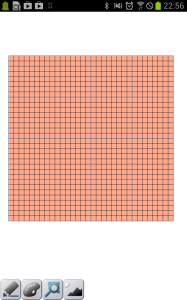
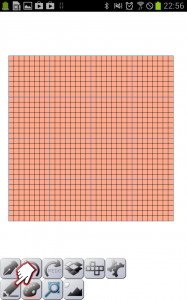
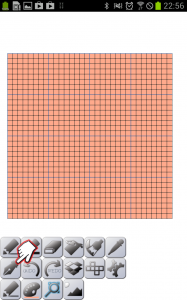
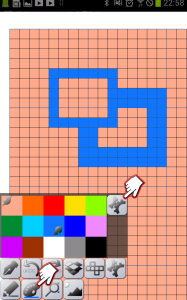
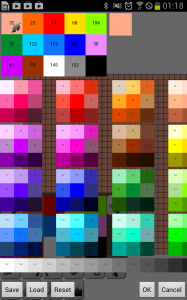
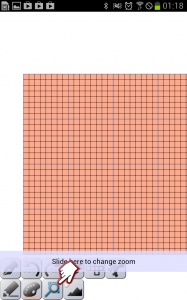
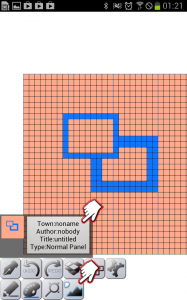
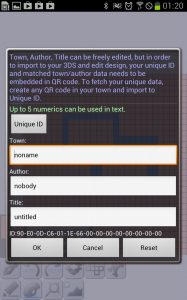
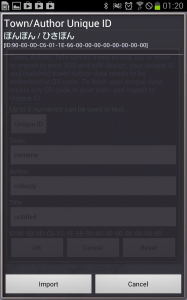
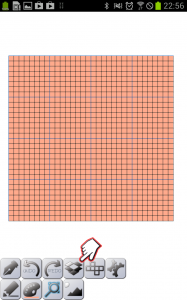
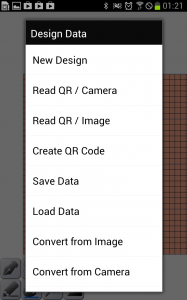
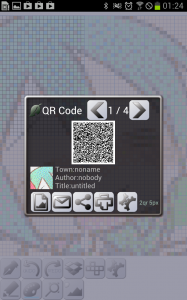
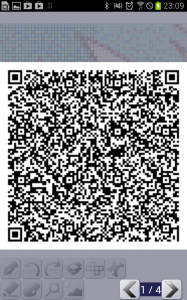
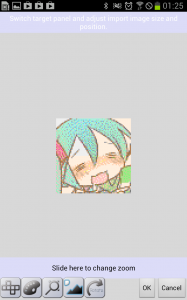
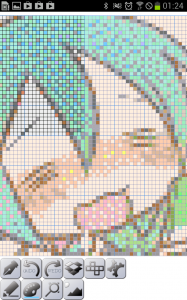
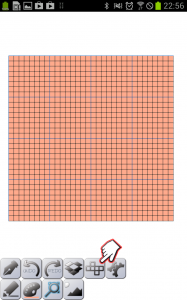
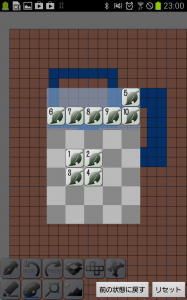

Any chance for a Windows Phone version or just a normal program for PC?
Sorry, no plan for other platforms.
There’s a tool already for the PC, search for Uber Animal Crossing QR Tool. The user interface is a lot nicer/easier to navigate but it can’t do pro patterns yet. If you’re that eager on them, you can emulate Android with Bluestacks to run this but it’s a pain in the ass.
I tried to create a long sleeve dress but was confused as to what I was drawing on. How do I know what the back is? How do I know where the sleeves are? Can you please detail that? Thank you so very much!
Instead of creating from scratch, it would be better to load existing design and make modification.
Create rough design inside game, and import to android, and make detailed design in app will make designing easier.
It would be best if I could add 3D preview in app, but don’t have skill and time right now.
Impressive. How are the QR codes generated?
See article below for QR code structure and Zxing library.
https://programresource.net/en/?s=zxing&lang=en
https://programresource.net/en/2013/05/04/2183.html
There’s trouble when the app optimizes the palette. The palettes used in Animal Crossing for GameCube and NDS and Wii are also in Tobidase. However, if you put a design from Animal Crossing: Wild World into this program, the design is not the same, despite the app having the same colors as the palette from Wild World.
Will you be fixing this in the near future?
Try Simple conversion I’ve added in v1.21 and see if this does the work.
How do you import PRO codes into this? I tried but I couldn’t figure it out.
Simply read QR code using camera, or from image file containing QR code. When using camera, just face camera to 4 QR codes (one QR at a time), and it will read automatically.
When I installed this into my phone, the button to import images wasn’t there. What do I do?
No, wait. Nevermind. It didn’t install properly. Got it working now.
When i used from qr are code it worked ..
I saw the pattern and it actually gave me a unique code…
But it took reading from qr code of someone else’s pattern to get it..
When i just tried to do one of mine it was all zero’s.. 🙁
But anyway it gave me the unique code i input my name ect ..
But still can’t display in Able’s….
And are you supposed to be able to do dresses, shirts, ect???
Cause i believe it said it wasn’t capable of that function yet or something..
Glad i found this direction page…
Hopefully once i’m more awake and alert i’ll be able to understand it.. lol
TYSM 4 your time and great invention
~ <3 Luna ~ <3
I have the one for your pc. with Bluestacks…
Forgot to mention that…
Windows 7….
Pleaz help me figure how to get it so i can display in my Ables…??
And do Dresses,shirts ect… Pro…? Since i do have the bluestacks…
Kk TYSM again Really hope to hear from you..
Or Anyone lol 🙁
A selection of great games now aare accessible for all ages, with features that
remarkably make exciting adventures near to fact.
The video gams endorse reasonable movement scenes due too
their properly-created graphics and patterns.
Excellent article. Keep writing such kind of info on your blog. Im really impressed by your site.
Hey there, You’ve performed an excellent job. I’ll definitely digg it and in my opinion suggest to my friends. I’m sure they will be benefited from this website.
Helpful information. Lucky me I discovered your web site by accident, and I’m shocked why this coincidence didn’t took place earlier! I bookmarked it.
How do I unlock more features?